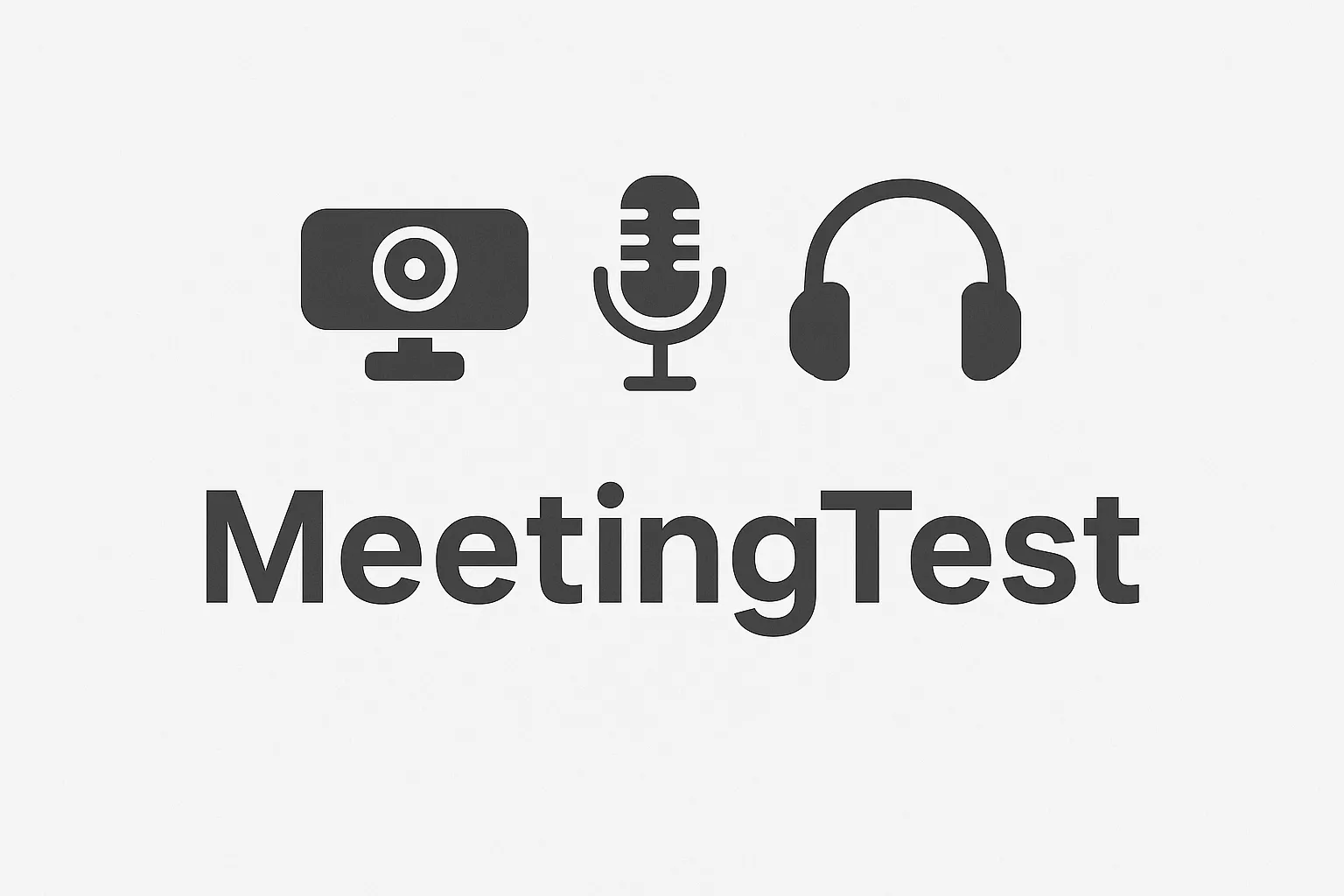Admin•Aug 6, 2025
My Webcam is Not Working - Definitive Solutions 2024
Is your webcam not working and you have an important meeting? Don't worry, in this guide we give you the most effective solutions to resolve webcam problems on any operating system.
Most Common Problems and Their Solutions
1. Webcam not detected
Symptoms: The system doesn't recognize your webcam or appears as "unknown device".
Solutions:
On Windows:
-
Update drivers:
- Go to Device Manager
- Find your webcam
- Right-click → Update driver
- Restart your computer
-
Check USB connection:
- Try different USB ports
- Use a different USB cable
- Verify the cable isn't damaged
-
Enable camera in Windows:
- Settings → Privacy → Camera
- Enable "Allow apps to access your camera"
On Mac:
-
Check system permissions:
- System Preferences → Security & Privacy
- Privacy tab → Camera
- Make sure applications have permission
-
Restart the system:
- Turn off and on your Mac
- Disconnect and reconnect the camera
2. Black image or no signal
Symptoms: The camera is connected but shows a black screen.
Solutions:
-
Close other applications:
- Zoom, Teams, Skype may be using the camera
- Close all video call applications
- Restart the browser
-
Check browser settings:
- Chrome: chrome://settings/content/camera
- Firefox: about:preferences#privacy
- Edge: edge://settings/content/camera
-
Clean the lens:
- Use a soft, dry cloth
- Avoid chemical products
- Check for dust
3. Low image quality
Symptoms: The image looks blurry or pixelated.
Solutions:
-
Adjust resolution:
- Camera settings
- Select 720p or 1080p
- Verify sufficient bandwidth
-
Improve lighting:
- Use front lighting
- Avoid light behind you
- Consider a ring light
-
Update software:
- Camera drivers
- Web browser
- Video call applications
Solutions by Operating System
Windows 10/11
-
Run troubleshooter:
- Settings → Update & Security
- Troubleshoot → Hardware and devices
- Run camera troubleshooter
-
Check Device Manager:
- Win + X → Device Manager
- Find your webcam
- If it appears with exclamation mark, update drivers
-
Privacy settings:
- Settings → Privacy → Camera
- Enable all necessary permissions
macOS
-
Check system permissions:
- System Preferences → Security & Privacy
- Privacy tab → Camera
- Mark applications that need access
-
Restart the system:
- Apple menu → Restart
- Disconnect external devices
- Reconnect the camera
-
Check system integrity:
- Terminal:
sudo nvram -c - Restart Mac
- Terminal:
Linux
-
Install necessary drivers:
sudo apt update sudo apt install v4l-utils -
Check devices:
ls /dev/video* v4l2-ctl --list-devices -
Configure permissions:
sudo usermod -a -G video $USER
Solutions for Specific Browsers
Google Chrome
-
Check permissions:
- chrome://settings/content/camera
- Make sure the site has permission
-
Clear cache and cookies:
- Ctrl + Shift + Delete
- Select "All time"
- Mark cache and cookies
-
Disable extensions:
- chrome://extensions/
- Temporarily disable extensions
- Try in incognito mode
Mozilla Firefox
-
Permission settings:
- about:preferences#privacy
- Find camera settings
- Allow site access
-
Restart Firefox:
- Close Firefox completely
- Open task manager
- End Firefox processes
- Open again
Microsoft Edge
- Camera settings:
- edge://settings/content/camera
- Check site permissions
- Clear site data
Diagnostic Tools
1. Free online test
Use our webcam testing tool to verify everything is working correctly.
2. Diagnostic software
- Windows: Device Manager
- Mac: System Information
- Linux: v4l2-ctl
3. Test applications
- OBS Studio: For advanced testing
- VLC: To verify the camera
- Skype: For audio and video testing
Preventing Future Problems
1. Regular maintenance
- Clean the lens regularly
- Update drivers every 3 months
- Check USB connections
2. Optimal configuration
- Use USB 3.0 ports when possible
- Keep browser updated
- Configure adequate lighting
3. Configuration backup
- Save application settings
- Document important changes
- Have a contingency plan
When to Seek Professional Help
Seek help if:
- Camera doesn't work on any device
- There's visible physical damage
- Drivers don't install correctly
- Problem persists after all solutions
Support options:
- Manufacturer: Contact technical support
- Store: Take camera for diagnosis
- Local technician: For complex problems
Conclusion
Most webcam problems can be resolved by following these steps. The key is to be systematic and test each solution before moving to the next.
Summary of steps:
- Check physical connections
- Update drivers and software
- Configure system permissions
- Test in different applications
- Use diagnostic tools
Is your webcam still not working? Try our free diagnostic tool to discover exactly what's happening.
Don't let technical problems ruin your important video calls!