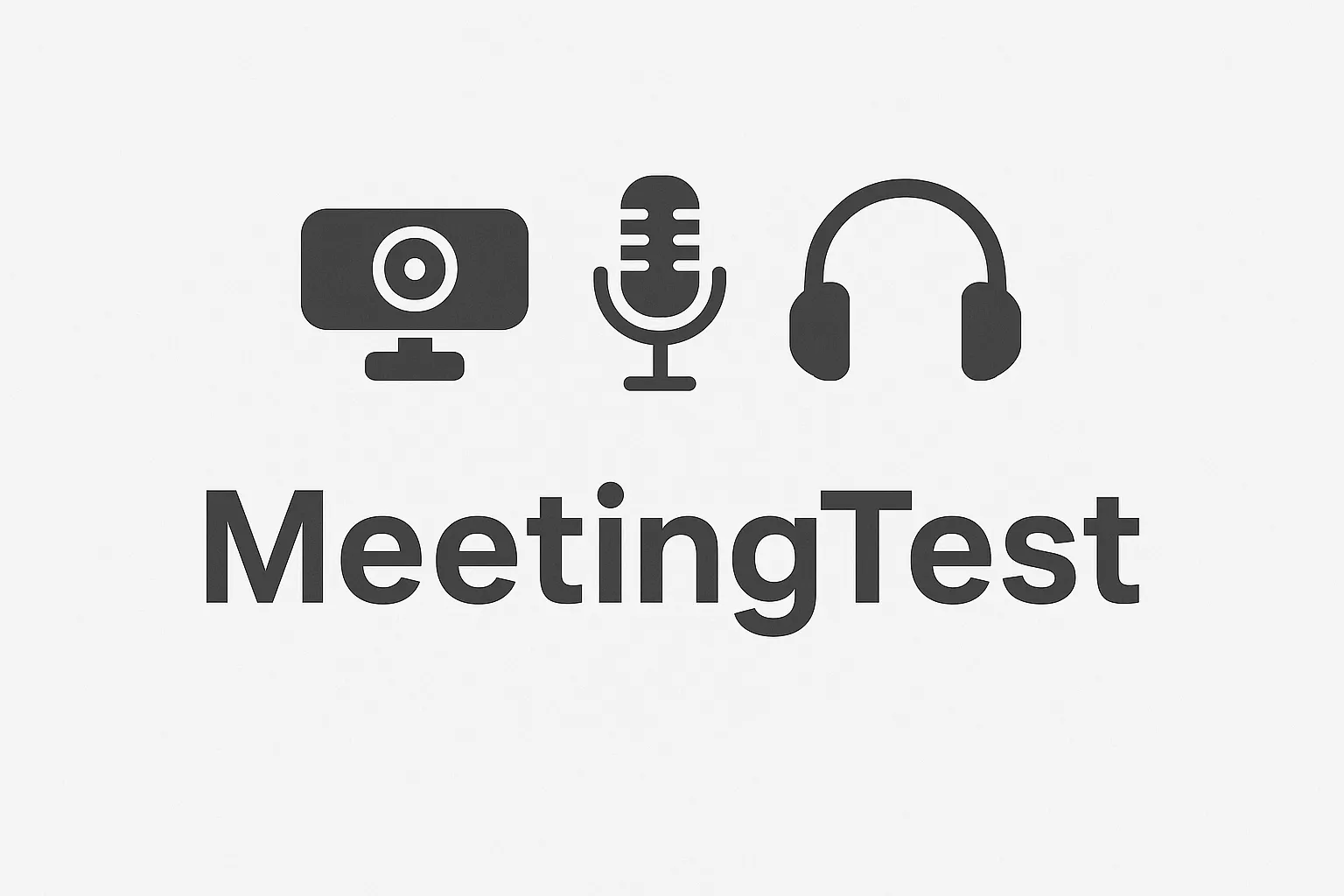Admin•Aug 6, 2025
How to Test Your Webcam Online - Complete Guide 2024
Need to verify your webcam is working correctly before an important meeting? In this comprehensive guide, we'll teach you how to test your webcam online for free and safely.
Why is it important to test your webcam?
Before an important video call, it's essential to ensure your webcam is working correctly. Nothing is more frustrating than discovering technical issues when you're already in the meeting.
Common webcam problems:
- Camera not detected: The system doesn't recognize your device
- Black image: The camera is connected but shows no image
- Low quality: Resolution is too low or image is pixelated
- No audio: Camera works but there's no sound
How to test your webcam online
Step 1: Access our free test
Visit our online webcam testing tool. It's completely free and requires no registration.
Step 2: Allow camera access
When the browser requests permissions, click "Allow" so the tool can access your camera.
Step 3: Verify the image
Once the camera is active, you'll see the real-time image. Verify that:
- The image looks clear and sharp
- The camera angle is correct
- Lighting is adequate
Step 4: Test additional features
Our tool includes features such as:
- Mirror: To see the image as others see you
- Photo capture: To take a test image
- Technical details: To see resolution and settings
Tips for better video call experience
1. Proper lighting
- Ensure you have good front lighting
- Avoid having light behind you
- Use natural lighting when possible
2. Camera position
- Place the camera at eye level
- Maintain a distance of 50-70 cm
- Avoid sudden movements
3. Browser configuration
- Use updated Chrome, Firefox, or Edge
- Allow camera access in settings
- Close other applications using the camera
Troubleshooting common issues
My camera doesn't appear
- Verify it's properly connected
- Restart the browser
- Check that it's not being used by another application
- Update camera drivers
The image looks bad
- Clean the camera lens
- Adjust resolution in settings
- Check USB connection
- Verify lighting
No sound
- Verify microphone is connected
- Check browser audio settings
- Ensure volume is enabled
- Try with headphones
Recommended tools for video calls
Popular platforms:
- Zoom: Ideal for professional meetings
- Microsoft Teams: Perfect for remote work
- Google Meet: Integrated with Google Workspace
- Skype: For personal calls
Recommended settings:
- Resolution: 720p or higher
- FPS: 30 frames per second
- Bandwidth: Minimum 1 Mbps
Conclusion
Testing your webcam before a video call is essential to avoid technical issues. Our free tool allows you to verify everything is working correctly in seconds.
Remember that a good video call experience depends not only on technology but also on proper preparation and environment.
Next steps:
- Test your webcam right now
- Set up your workspace
- Practice with friends before important meetings
- Keep your equipment updated
Ready to test your webcam? Visit our free tool and make sure everything works perfectly!