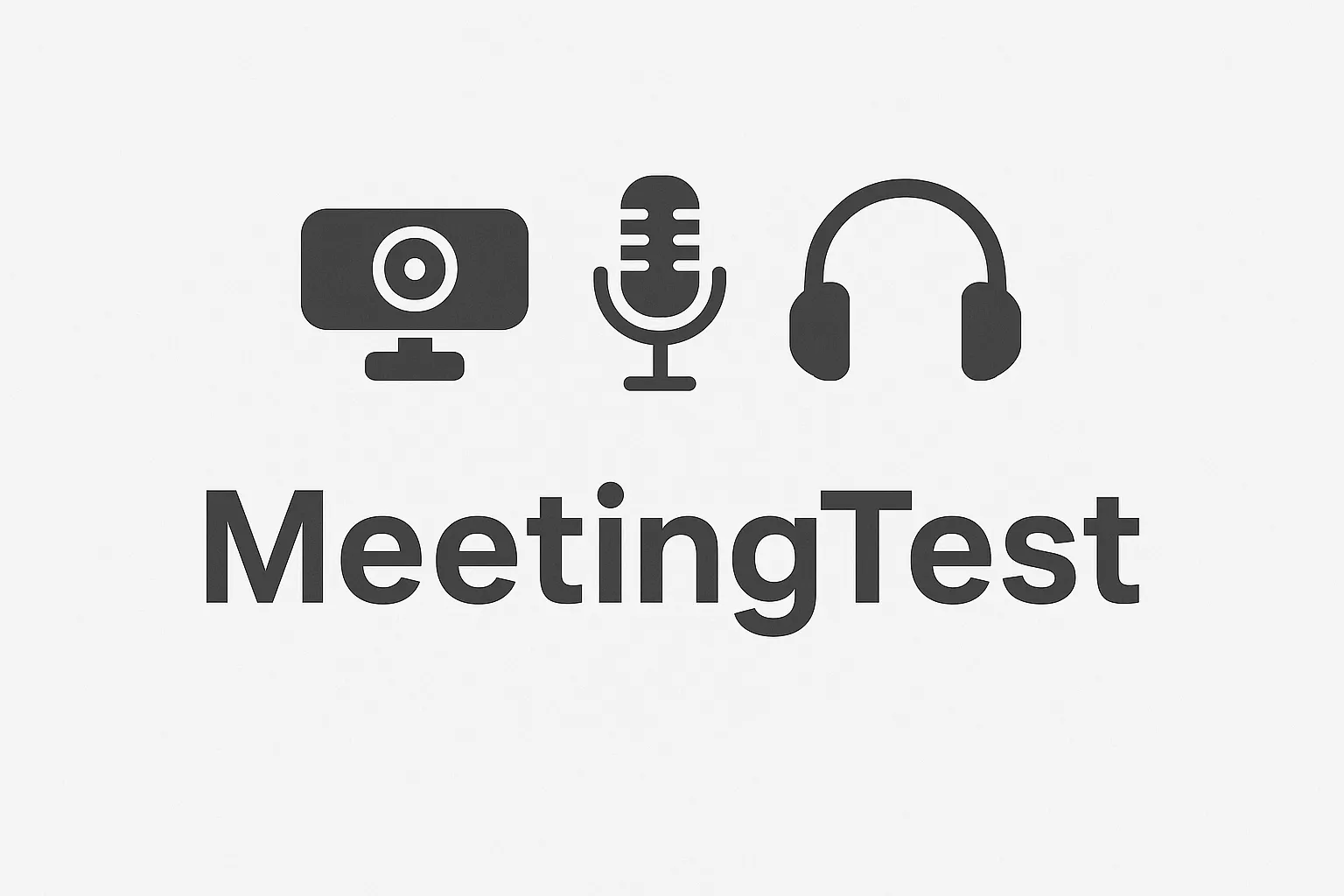Admin•Aug 6, 2025
How to Test Your Microphone Online - Complete Guide 2024
Need to verify your microphone is working correctly before an important meeting? In this comprehensive guide, we'll teach you how to test your microphone online for free and safely.
Why is it important to test your microphone?
Before an important video call or recording, it's essential to ensure your microphone is working correctly. Nothing is more frustrating than discovering audio problems when you're already in the meeting.
Common microphone problems:
- Microphone not detected: The system doesn't recognize your device
- No sound: The microphone is connected but doesn't capture audio
- Low quality: Audio sounds very low or with noise
- Echo or feedback: Echo is heard during calls
How to test your microphone online
Step 1: Access our free test
Visit our online microphone testing tool. It's completely free and requires no registration.
Step 2: Allow microphone access
When the browser requests permissions, click "Allow" so the tool can access your microphone.
Step 3: Verify audio capture
Once the microphone is active, you'll see audio bars that react to your voice. Verify that:
- The bars move when you speak
- The audio level is adequate
- There's no distortion or excessive noise
Step 4: Test recording
Our tool includes features such as:
- Audio recording: To hear how you sound
- Real-time visualization: To see audio levels
- Playback: To verify audio quality
Tips for better audio quality
1. Microphone position
- Keep the microphone 15-20 cm from your mouth
- Speak directly toward the microphone
- Avoid sudden movements
2. Proper environment
- Find a quiet place
- Avoid echo spaces
- Use materials that absorb sound
3. System configuration
- Adjust microphone volume
- Verify it's not muted
- Check input settings
Troubleshooting common issues
My microphone doesn't appear
- Verify it's properly connected
- Restart the browser
- Check that it's not being used by another application
- Update microphone drivers
I can't hear my voice
- Verify the microphone isn't muted
- Check browser audio settings
- Ensure volume is enabled
- Try with headphones
Audio sounds bad
- Clean the microphone
- Adjust sensitivity in settings
- Check USB connection
- Verify there are no interferences
Recommended tools for audio
Popular platforms:
- Zoom: Ideal for professional meetings
- Microsoft Teams: Perfect for remote work
- Discord: For gaming and communication
- Skype: For personal calls
Recommended settings:
- Sample rate: 44.1 kHz or higher
- Bitrate: 128 kbps or higher
- Latency: Less than 100ms
Types of microphones and their uses
USB Microphones
- Advantages: Easy to connect, plug & play
- Ideal for: Video calls, streaming, basic recording
- Recommended brands: Blue Yeti, Audio-Technica, Samson
Condenser Microphones
- Advantages: High quality, sensitivity
- Ideal for: Professional recording, podcasting
- Recommended brands: Rode, Shure, Audio-Technica
Lapel Microphones
- Advantages: Discreet, portable
- Ideal for: Presentations, interviews
- Recommended brands: Shure, Sennheiser, Audio-Technica
Built-in Microphones
- Advantages: No additional connection required
- Ideal for: Basic use, emergencies
- Limitations: Limited quality
Configuration by operating system
Windows 10/11
-
Sound settings:
- Settings → System → Sound
- Select your microphone
- Adjust volume and sensitivity
-
Privacy:
- Settings → Privacy → Microphone
- Allow app access
macOS
-
System preferences:
- System Preferences → Sound
- Select your microphone
- Adjust input volume
-
Permissions:
- System Preferences → Security & Privacy
- Privacy tab → Microphone
Linux
-
Audio configuration:
- Settings → Sound
- Select your microphone
- Adjust volume
-
Permissions:
- Verify browser permissions
- Configure specific applications
Tips for different uses
For video calls
- Use a good quality USB microphone
- Maintain constant distance
- Avoid echo spaces
- Use headphones to avoid feedback
For streaming
- Invest in a professional microphone
- Configure a noise filter
- Use a pop filter
- Consider a microphone arm
For recording
- Use a condenser microphone
- Record in an acoustically treated space
- Use a preamplifier
- Consider an audio compressor
Microphone maintenance
Regular cleaning
- Clean the microphone grill
- Use a soft, dry cloth
- Avoid chemical products
- Keep microphone dust-free
Storage
- Store microphone in dry place
- Use protective case
- Avoid extreme temperatures
- Protect from humidity
Updates
- Keep drivers updated
- Update audio software
- Check compatibility with new versions
Conclusion
Testing your microphone before a video call is essential to avoid audio problems. Our free tool allows you to verify everything is working correctly in seconds.
Remember that good audio quality depends not only on the microphone, but also on the environment and proper configuration.
Next steps:
- Test your microphone right now
- Set up your workspace
- Practice with friends before important meetings
- Keep your equipment updated
Ready to test your microphone? Visit our free tool and make sure everything works perfectly!