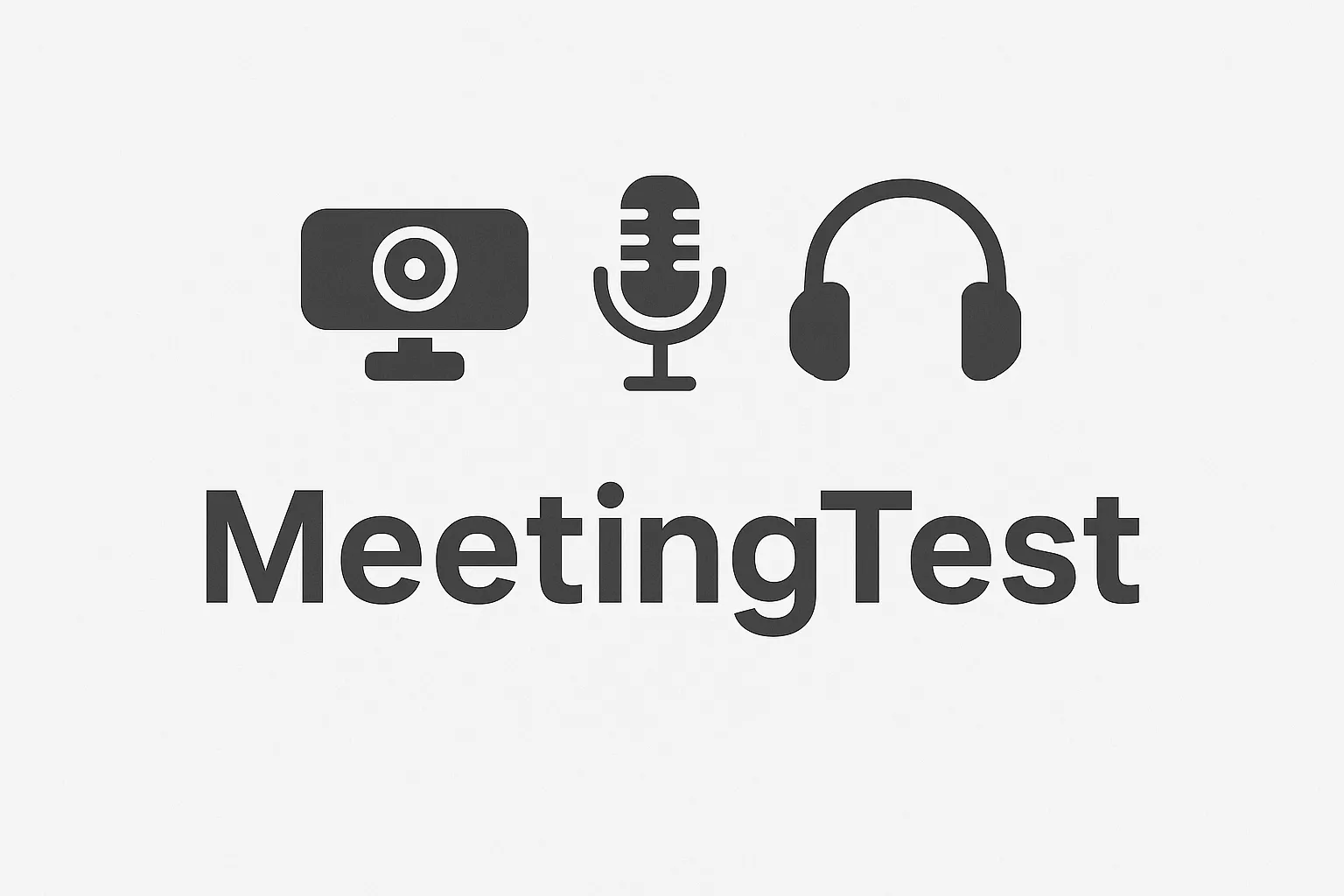Admin•Aug 6, 2025
Configure Webcam on Windows 10/11 - Quick Setup Guide
Having trouble configuring your webcam on Windows? In this comprehensive guide, we'll teach you everything you need to know to make your webcam work perfectly on Windows 10 and 11.
Prerequisites
Required hardware:
- USB webcam (built-in or external)
- USB cable in good condition
- Available USB port
Required software:
- Windows 10 (version 1903 or higher) or Windows 11
- Updated web browser (Chrome, Firefox, Edge)
- Updated drivers
Step 1: Verify physical connection
1.1 Connect the webcam
-
External camera:
- Connect the USB cable to a USB 2.0 or 3.0 port
- Make sure the cable is properly inserted
- Verify that the indicator light turns on
-
Built-in camera:
- Verify it's enabled in BIOS
- Check that it's not disabled in the system
1.2 Check camera status
-
Open Device Manager:
- Press
Win + X - Select "Device Manager"
- Press
-
Find your webcam:
- Expand "Imaging devices" or "Cameras"
- Your camera should appear without error signs
Step 2: Install and update drivers
2.1 Check current drivers
-
In Device Manager:
- Right-click on your webcam
- Select "Properties"
- Go to the "Driver" tab
-
Verify the information:
- Provider: Should be the manufacturer
- Date: Should be recent
- Version: Should be the most current
2.2 Update drivers automatically
-
Automatic method:
- Right-click on your webcam
- Select "Update driver"
- Choose "Search automatically for updated driver software"
-
If it doesn't find updates:
- Go to the manufacturer's website
- Download the latest drivers
- Install manually
2.3 Specific drivers by brand
- Logitech: Download Logitech G HUB or Logitech Gaming Software
- Microsoft: Use Windows Update or download from Microsoft
- Razer: Download Razer Synapse
- Generic: Use Windows drivers or search on manufacturer's site
Step 3: Configure privacy permissions
3.1 Privacy settings in Windows 10
-
Go to Settings:
- Press
Win + I - Select "Privacy"
- Press
-
Configure camera permissions:
- Select "Camera" in the left menu
- Enable "Allow apps to access your camera"
- Enable "Allow desktop apps to access your camera"
3.2 Privacy settings in Windows 11
-
Go to Settings:
- Press
Win + I - Select "Privacy & security"
- Press
-
Configure permissions:
- Select "Camera"
- Enable "Allow apps to access your camera"
- Enable "Allow desktop apps to access your camera"
3.3 Specific permissions by application
-
Zoom:
- Go to Settings → Privacy → Camera
- Find "Zoom" in the list
- Enable the permission
-
Microsoft Teams:
- Find "Microsoft Teams" in the list
- Enable the permission
-
Web browsers:
- Chrome: chrome://settings/content/camera
- Firefox: about:preferences#privacy
- Edge: edge://settings/content/camera
Step 4: Test the webcam
4.1 Use Windows Camera app
-
Open the Camera app:
- Press
Win + S - Search for "Camera"
- Open the app
- Press
-
Verify functionality:
- You should see your camera image
- Try taking a photo
- Verify that the microphone works
4.2 Use our online test
- Visit our testing tool
- Allow camera access
- Verify that the image looks correct
- Test additional features
Step 5: Advanced configuration
5.1 Adjust camera settings
-
In the Camera app:
- Click on the settings icon
- Adjust resolution and fps
- Configure effects and filters
-
In manufacturer software:
- Install your camera's specific software
- Adjust advanced settings
- Configure custom profiles
5.2 Optimize for video calls
-
Recommended resolution:
- 720p for slow connections
- 1080p for fast connections
- 4K only if your connection supports it
-
Recommended FPS:
- 30 fps for video calls
- 60 fps for streaming
-
Audio configuration:
- Enable noise reduction
- Configure echo cancellation
- Adjust microphone volume
Troubleshooting common problems
Problem: Camera doesn't appear in Device Manager
Solution:
- Disconnect and reconnect the camera
- Try a different USB port
- Verify the cable isn't damaged
- Install drivers manually
Problem: Camera appears but doesn't work
Solution:
- Update drivers
- Verify privacy permissions
- Close other applications using the camera
- Restart the system
Problem: Black image or no signal
Solution:
- Verify the camera isn't being used by another application
- Restart the browser
- Clean the camera lens
- Verify application settings
Problem: Low image quality
Solution:
- Adjust resolution in settings
- Improve lighting
- Clean the lens
- Verify sufficient bandwidth
Problem: No microphone sound
Solution:
- Verify microphone is enabled
- Adjust microphone volume
- Verify audio permissions
- Try with headphones
Specific configuration by application
Zoom
- Open Zoom
- Go to Settings → Video
- Select your webcam
- Test the camera
- Adjust audio settings
Microsoft Teams
- Open Teams
- Go to Settings → Devices
- Select your webcam
- Test camera and microphone
- Adjust audio settings
Google Meet
- Open Google Meet
- Go to Settings
- Select your webcam
- Test the camera
- Adjust audio settings
Skype
- Open Skype
- Go to Settings → Audio & Video
- Select your webcam
- Test the camera
- Adjust audio settings
Maintenance and optimization
1. Regular cleaning
- Clean the lens with soft cloth
- Keep camera dust-free
- Check USB connections
2. Updates
- Keep Windows updated
- Update drivers regularly
- Keep applications updated
3. System optimization
- Close unnecessary applications
- Free up disk space
- Optimize performance
Conclusion
Configuring your webcam on Windows is a simple process if you follow these steps. The key is to verify the physical connection, install updated drivers, and configure privacy permissions correctly.
Summary of steps:
- ✅ Verify physical connection
- ✅ Install/update drivers
- ✅ Configure privacy permissions
- ✅ Test the camera
- ✅ Optimize settings
Is your webcam still not working? Try our free diagnostic tool to identify the specific problem.
With this configuration you'll have perfect video calls on Windows!