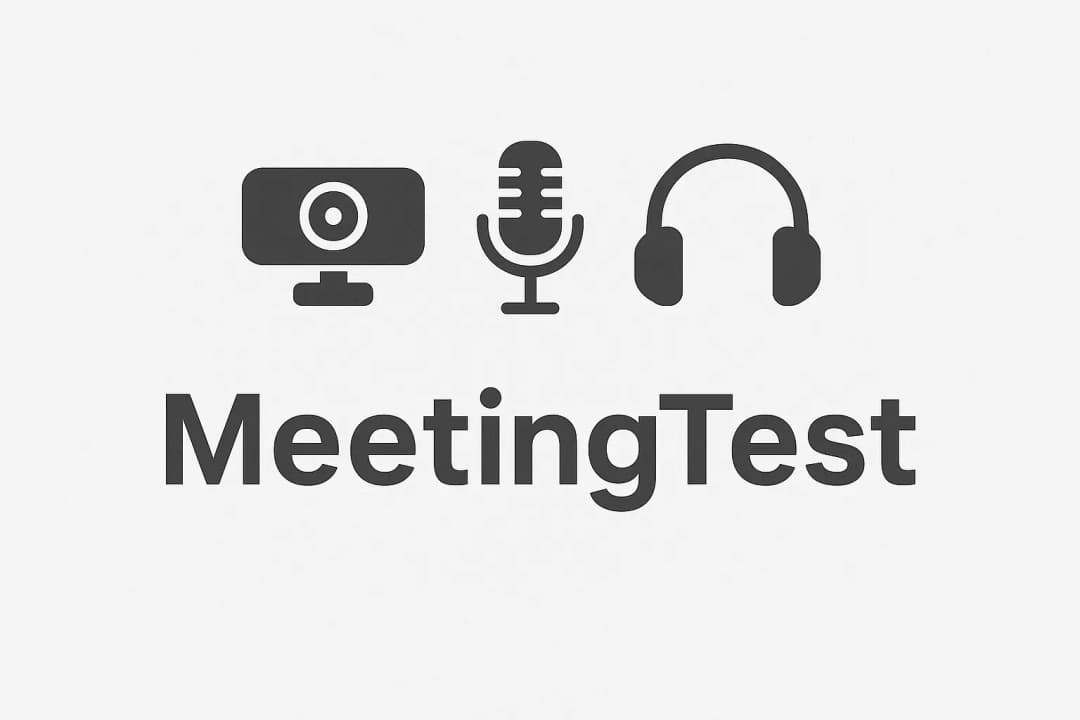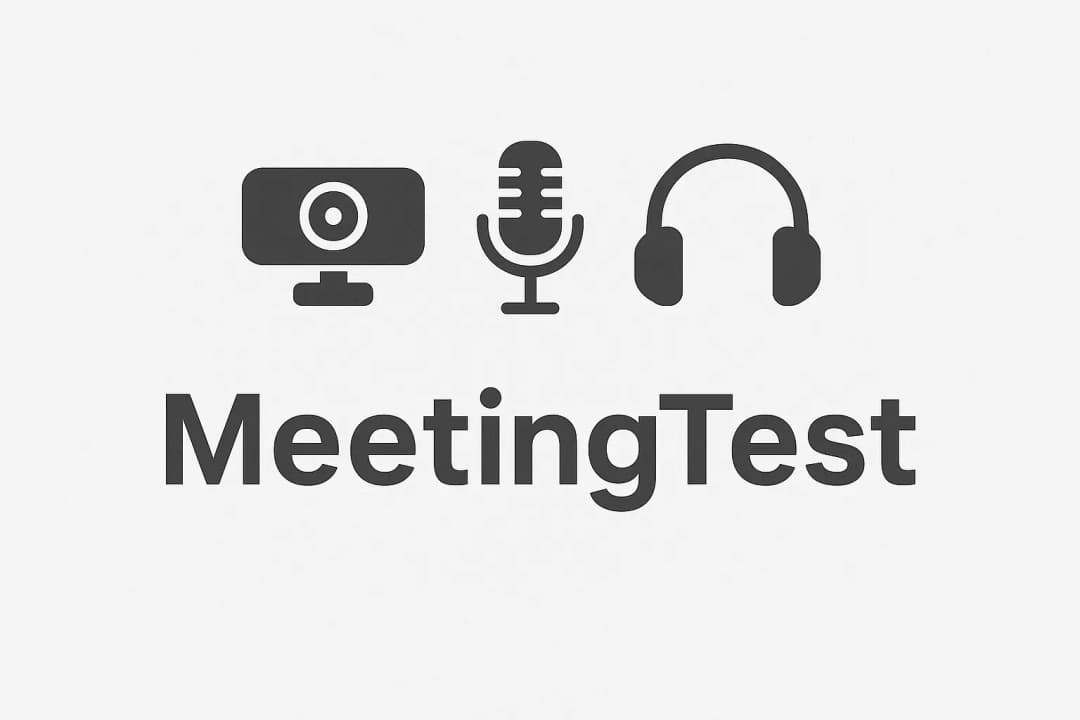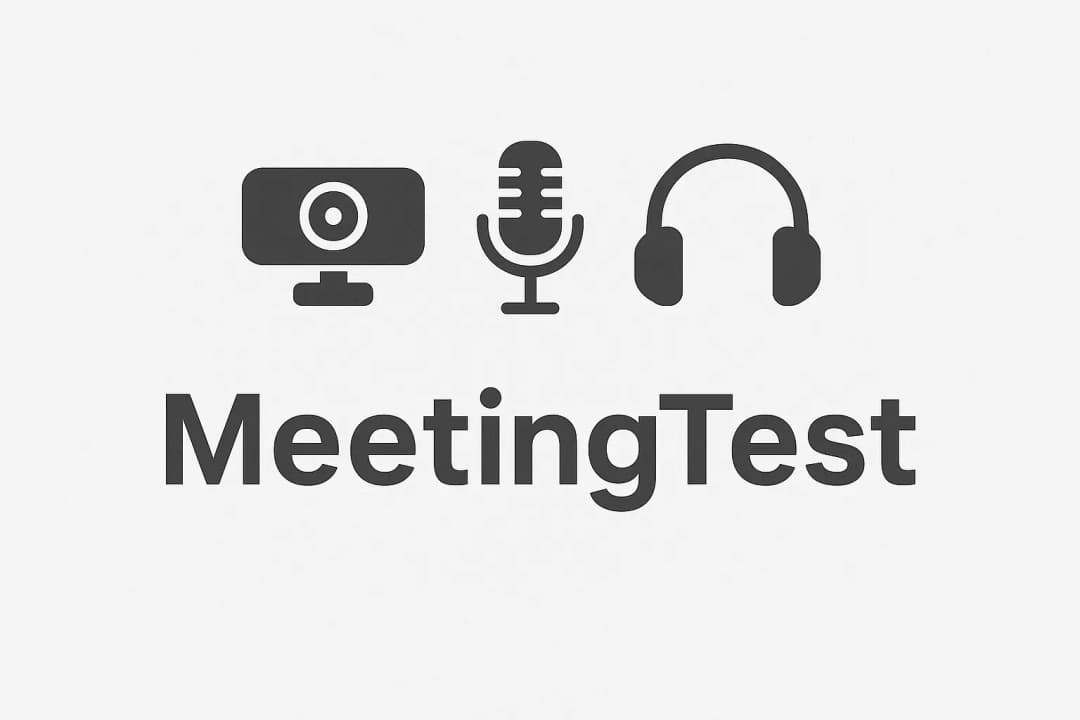
Sound Test Online Free | Test Your Audio Quality 2025
Perform a complete sound test online for free. Test your microphone, headphones, and audio quality in seconds before your next video call or recording.|audio
Read our blog to learn more about our products and services. Ask everything you need to know about our products and services.